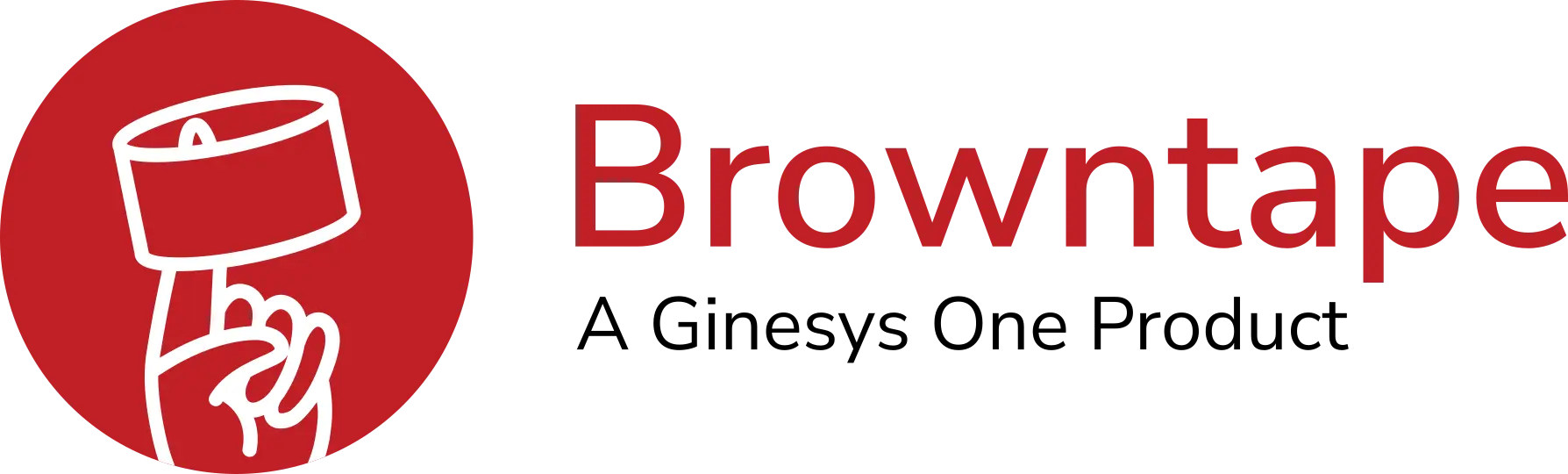Browntape Guide
To get a green button:
Button Title: You title comes here
Special Styling: Standard
Border radius: 5px
3D effect: yes
size: standard
color: Green Sea
[new_royalslider id=”1″]
To add testimonials for the slider “What our client say” :
- Testimonial slider is using RoyalSlider in which new slider is added as “testimonial slider”.
- To add a slide add a new post with specific title.
- Add categories and type below the title area.
- Add a feature image which will be your client one.
- Select the category as “testimonial”
In custom fields:
- Company : “company name”
- Location : “xyz”
- main_image (background image of the slider) : “add image_ur the one which you uploaded in media”
To generate a pricing table:
Go to dashboard -> pricing tables -> add pricing table
Add a title which you’ll be calling afterwards in visual composer
Tick “Feature” to standout pricing table from the remaining ones.
Certain text for “Ribbon” eg;BEST
Add “Title”, “Price”, “Period”
Add the rest of the content in ths short code genarated below:
eg;
|list| |list_item| "Your content goes here" |/list_item| |/list|
You can find a “pencil icon” in textarea toolbar where the above code is listed:
Its a Highend Shortcode Generator through which u can generate a button.
Select Button.
Add a button title.
Choose button color as “Green Sea”.
Can add more pricing tables by clicking on “Add more pricing table column”.
————————————————————————————
In visual composer:
Add a row & assign class “pricing” to it.
Add element as “pricing table” and select the pricing table u wanted to display from the given dropdown
To add a press post:
- Goto Dashboard -> Post -> Add New
- Add your Feature image.
- Add Post title which will be the news link.
- Add the content in the textarea which will be displaying in the modal.
- Select your Category as “press”.
- Add a new custom field as “press-name” and add th value which you require.
Done!