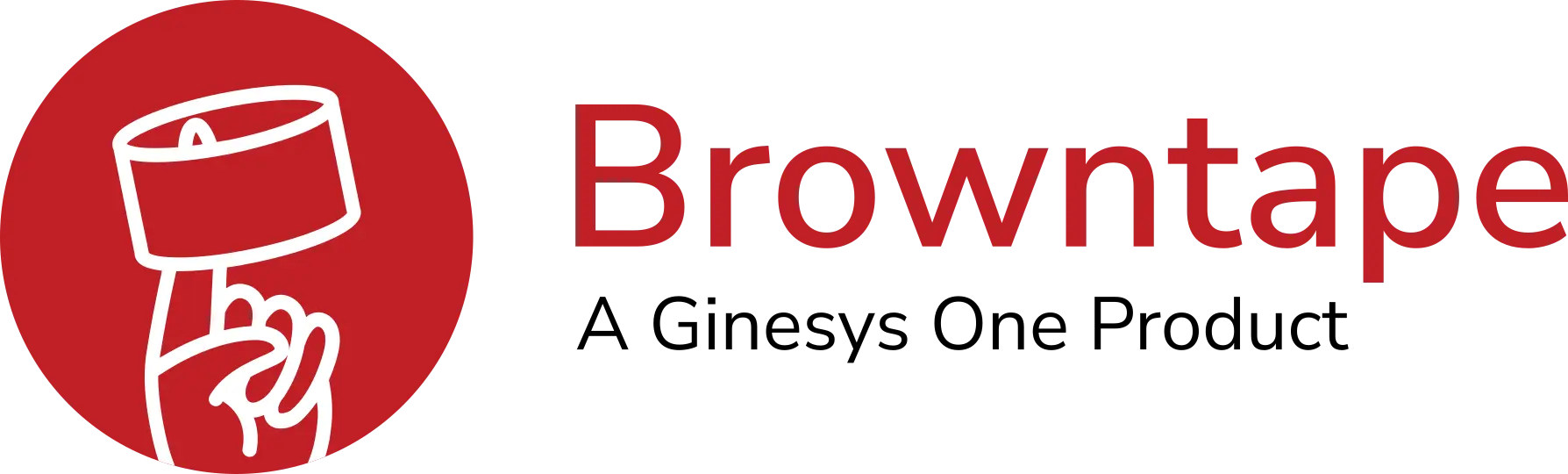Topics Covered
- What are Business Reports?
- Where to find Business Reports?
- Types of Business Reports
- Sales Dashboard
- Business Reports by Date & ASIN
Business Reports – Amazon
What are Amazon Business Reports?
The Business reports section offers a variety of reports which help to understand your business more in-depth, gives more analytical approach and helps you in analysing, planning and forecasting your growth plan.
These reports are available in seller panel under Reports Tab.
Data for these reports is generally available for the period of two years.
You can read more on FAQ on business reports here : https://sellercentral.amazon.in/gp/help/help.html?itemID=28761&language=en_IN&ref=ag_28761_relt_200633570
Where to Find Business Reports?
Available reports are listed in the left navigation bar. If you do not see the left navigation bar, move your mouse over to the far left of the page and it will slide out like a drawer. Click on the vertical tab labelled “Reports” to keep the list visible. Click on the tab again to hide it. (Refer to the slideshow above for images)
Types of Business Reports
1.Sales Dashboard
The Sales Dashboard, located in Business Reports, includes the Sales Snapshot, Compare Sales and Sales by Category features.
The data presented in the Sales Dashboard is updated approximately once per hour.
1.1 The Sales Snapshot feature displays up-to-date sales statistics, reporting on order metrics as described in the Business Reports Glossary.
1.2 Compare Sales is an interactive feature:
Filter results by using the Date and Fulfilment Channel filters at the top of the page.
Choose to view sales statistics as a graph (the default) or in a table. Use the buttons in the upper right to select your preference.
Select points in time to compare against your Date filter choice by checking the boxes below the graph or table.
For example, if you set the Date filter to Today, the “Compare” choices are to compare today’s sales to Yesterday, Same day last week and Same day last year. If you select Year to Date, the Compare choices are This year and Last year. (Refer to the slideshow above for images)
2.Business Reports by Date & ASIN
You have access to several different kinds of business reports that you can access from the Business Reports section of Seller Central.
In the left navigation bar, there are a series of reports organised By Date, By ASIN and Other.
The Pivot button allows you to switch your Business Reports from by Date to by ASIN. This function is available for Business Reports by Date only(not for by ASIN). Return to Business Reports by Date by clicking the same button, now labelled Return to Date Report.
Data for these reports is generally available for up to two years.
You can download comma-delimited (CSV) reports by clicking Download. Tick the boxes next to the rows that you want to download. If no rows are selected, all rows will be included.
If you’ve created a custom report, you can save the settings by bookmarking the page or copying and saving the URL so that you can retrieve it later. Your report’s parameters are contained within the URL.
Types of Business Report – By Date & ASIN
2.1 By Date
- Sales and Traffic
- Detail Page Sales And Traffic
- Seller Performance
2.2 By ASIN
- Detail Page Sales and Traffic
- Detail Page Sales and Traffic by Parent Item
- Detail Page Sales and Traffic by Child Item
Refer to the slideshow above to know how to use these reports.
Sales and Traffic
This report shows overall seller performance for a selected period covering sales, page views, units sold etc.
Detail Page Sales and Traffic
This report shows detailed seller performance for a selected period covering sales, page views, offers etc.
Seller Performance
This report shows seller performance over a period selected. You can select multiple filters to view the data.
Detail Page Sales and Traffic
This report will allow you to check detailed sales and traffic report of top selling ASIN for the selected period.
Detail Page Sales and Traffic By Parent Item
This report will allow you to check detailed sales and traffic at Parent ASIN (variation) level
Detail Page Sales and Traffic By Child Item
This report will allow you to check detailed sales and traffic at Child ASIN (variation) level.