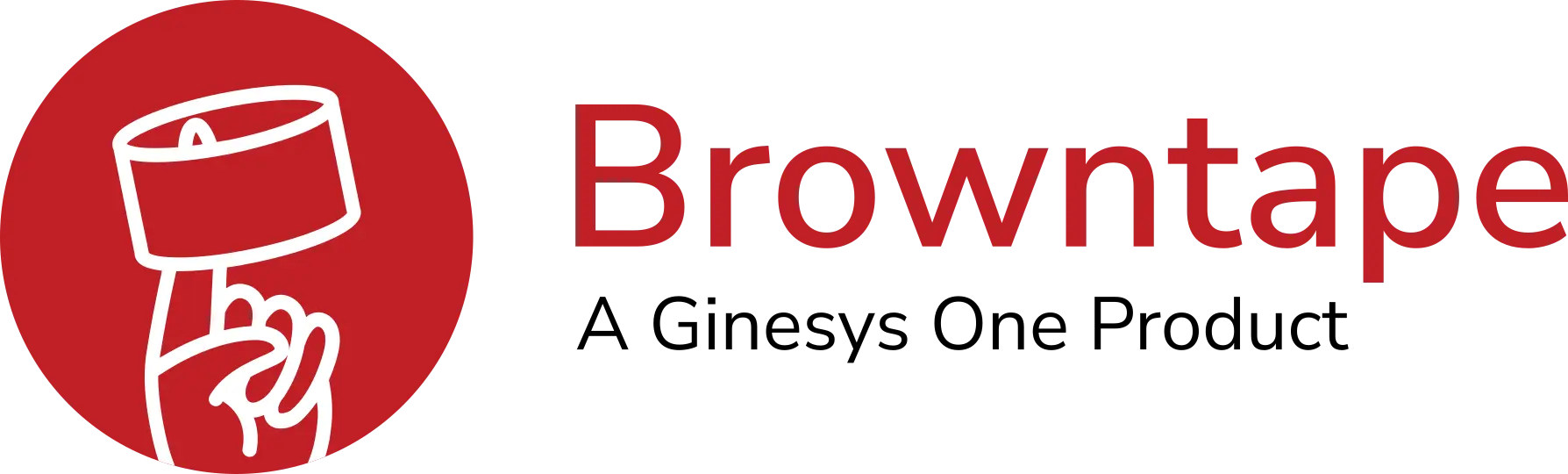What is an Inventory Report?
Inventory Report is a summary of the products that you have available for sale to buyers on Amazon. Amazon Inventory Reports provide the SKU, price, quantity, and ASIN for each of your current offers. You can use the Inventory Report to reconcile your Amazon listings with your available stock and your own records.
Types of Amazon Inventory Reports
- Active Listings Report
- Referral Fee Preview Report
- Amazon Fulfilled Inventory Report
- The Open Listings Report
- Cancelled Listings Report
- Sold Listings Report
- Listing Quality and Suppressed Listings Report
1. Active Listings Report
A snapshot of your currently listed products.
The active listings report includes product listings with zero quantity. As this is an active listings report, it only shows active listings – not inactive or blocked ones. That means it can also be used to ensure an item is listed correctly and available to buy on Amazon.
2. Referral Fee Preview Report
- It includes the estimated referral fee ( Commission percentage) based on your current price for each available listing.
- The Referral Fee Preview Report is a summary of your open listings, the price and estimated referral fees for each SKU.
- Additional selling fees, including closing fees, will apply when your item is sold. This referral fee is exclusive of 15% service tax.
- The Referral fee price does not include shipping or gift wrapping charges applicable at the time of purchase.
3. Amazon Fulfilled Inventory Reports
- This report shows a near real-time snapshot of your inventory in Amazon’s fulfilment centres at the time the report is run.
- It also tells you the current condition of your product in the warehouse and the quantity of the product available for purchase. Know more about reports on your Fulfillment by Amazon (FBA) inventory.
4. The Open Listings Report
- The Open Listings Report contains detailed information about current open listings available for purchase at the time the report is generated.
- The report is similar to the Active Listings Report. An important difference is that the Open Listings Report does not show listings with a quantity of zero (0).
- This report will mention the SKU’s current selling price and quantity of the SKU at the time the report is generated.
- This report helps resolve any inconsistency in pricing and quantity of your inventory.
5. Cancelled Listings Report
- The Cancelled Listings Report allows you to look at all the listings Amazon has cancelled (blocked) or that you’ve made inactive.
- This is useful for obvious reasons: you can quickly identify which listings are inactive and either fix the problem or remove the listing completely.
- The Cancelled Listings Report is another great tool in the efficient running of your Amazon account, allowing you to rectify problems quickly and get your items back on sale.
- It excludes all items sold out or cancelled by the seller.
6. Sold Listings Report
- The Sold Listings Report contains any items sold via the Amazon website (orders fulfilled by the seller and not Fulfilment by Amazon).
- You can request a report for listings sold in the past 7, 15, 30 or 60 days.
- This report only contains orders received for merchant fulfilled channel. Orders received for FBA will not appear in this report.
7. Listing Quality and Suppressed Listings Report
- Amazon continuously researches on every live listing in the system to make sure of a user friendly shopping environment.
- Amazon considers listings with complete product information including images, category (item-type), and titles (parent titles) with less than 80 characters to be perfect.
- These listings improve the shopping experience by making it easier for customers to find, evaluate, and purchase products and by hiding the listings that do not meet certain standards from searches.
- These are considered as suppressed listings. Customer will not be able to find your listing in the search if your listing is suppressed.
- The main reasons for suppression include missing information, incorrect or invalid values. Amazon will suppress a listing from searches and browsing until you provide complete and valid product information for the listing.
Downloading Amazon Reports
- Login > Select ‘Inventory’ > ‘Inventory Reports’
- Select ‘Select Report Type’ > Select the Report type you require
- Select ‘Request Report’ and wait for it to load in the Check Report Status Tab
- Click on ‘Download’ once the report is generated